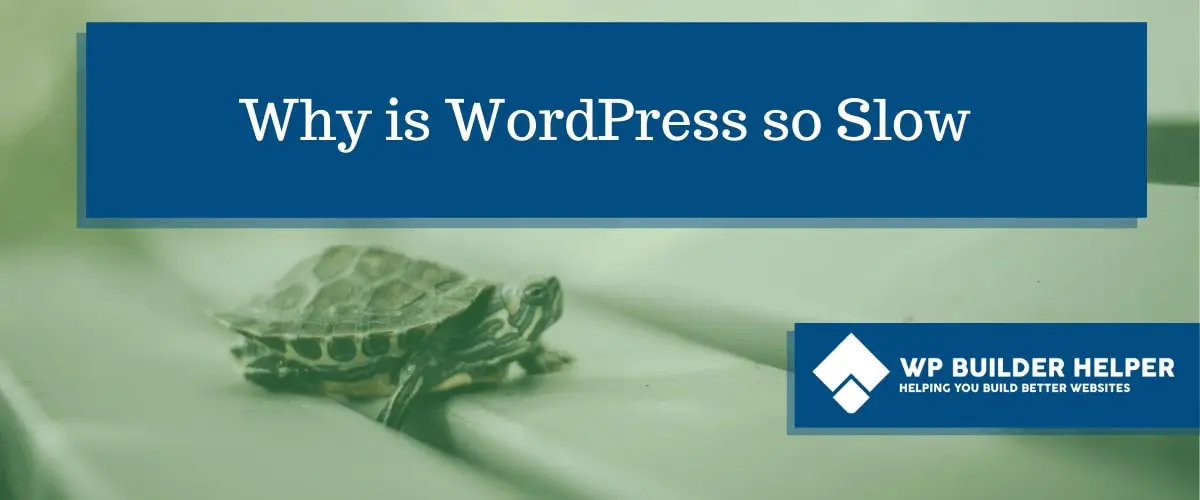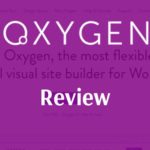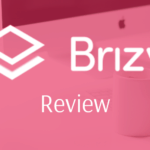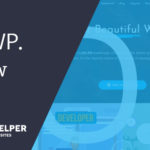So you’ve started your WordPress website using one of the page builders we mention and then after you are done, you run a speed test and your site is slow. It’s so slow that you worry that visitors will leave your website without clicking to learn more.
Why is WordPress so Slow? WordPress has many moving parts which allow greater flexibility but slower speeds for the amount of customization. You could have slow speeds because of too many plugins, huge images, bad hosting, no caching and much more. Luckily most of these things can be fixed by following our examples.
So if you wanted to fix your website speed and maybe didn’t know how then, you have come to the right place. I will guide you through the steps you need to check to help your website move faster.
STEP 1: Bad Hosting is no excuse
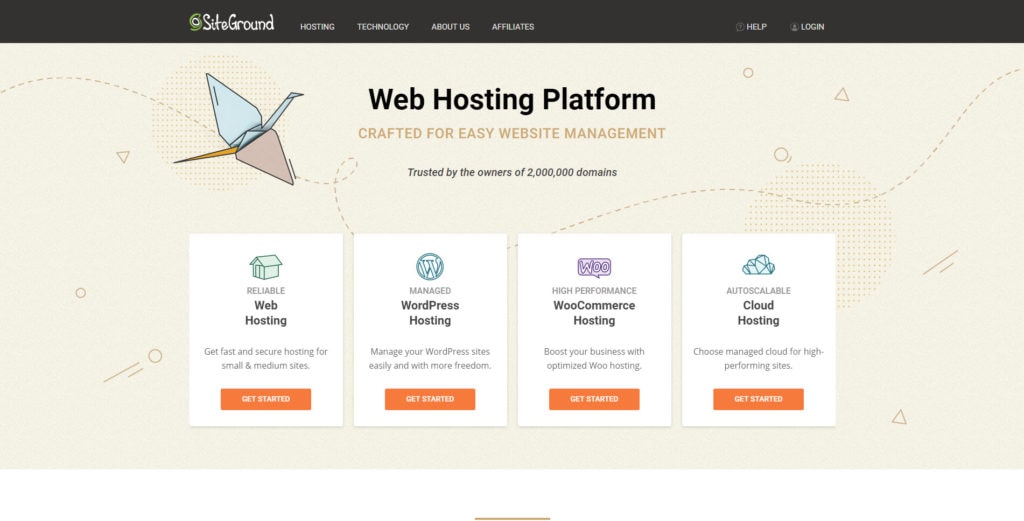
If you didn’t have time to read some of our other article what is a web host then you should, it explains what a web host is and why they matter. Regardless, I will assume if you have broken step one then you probably have a terrible web host.
We live in an era of marketing which allows people to throw around terms and words that confuse the average customer. Problem is millions of people don‘t know what a good host looks like and what a bad host looks like.
If you think I am wrong, spend a day in any web design group or page builder group. Daily people will ask what they recommend for hosting and while the answers will vary, it remains that there are plenty of bad hosting companies. Terrible hosting companies that should not be considered.
Now, I will not grade every hosting company when they have website out there that specific do this and give you a solid foundation to build your opinion on. I will tell you that if your web hosting company isn’t one of the more popular ones that either two things have happen; one you struck gold in which case don’t change or two your sticking with them because they are cheap.
You get what you pay for. If your goal to save money, then stick with your budget $12/year hosting company (they exist, I used them at one point early in my career). But if you care about how fast your website loads, then you really need to pick a host that does a have decent job.
Check out tests which provide data that allows you to make a judgement on which hosting company is right for you. I recommend hostingfacts.com which provide a large amount of data from Pingdom for free.
My Recommendation for hosting
Picking a better hosting package or company can be the difference between your website loading in .5 a second or 14 seconds depending on how bad the package is you picked. If you are having trouble, deciding see my post above but my two main recommendations will be the same:
Bluehost for cheaper beginner friendly websites and SiteGround for more support but more expensive hosting later on. Both hosting companies are the most consistent that I have found.
Shared hosting is the cheapest, for a faster website go with cloud or vps hosting. If you want to know more about hosting read our article on picking a web host.
STEP 2: Install a caching plugin
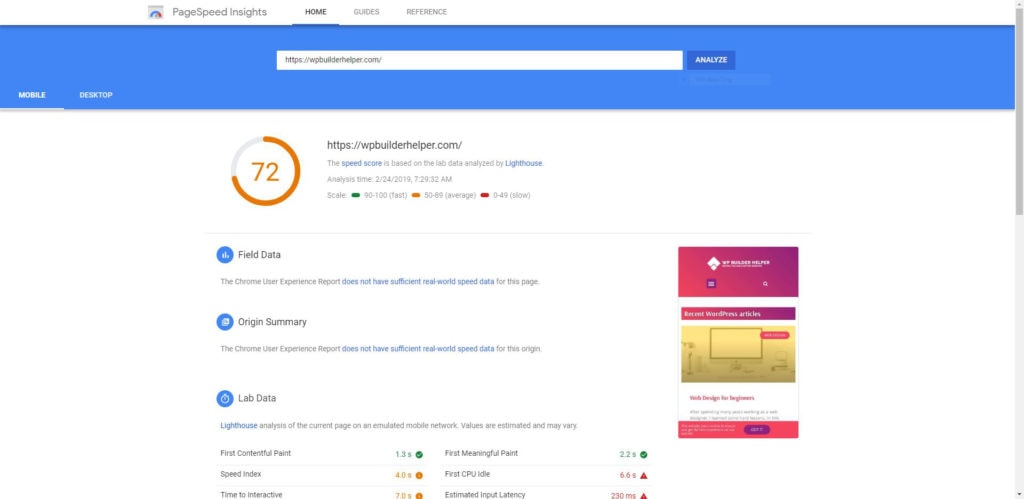
Sorry WordPress fans, but if your hosting company isn’t providing some kind of caching plugin, then you need to find one that works for you. Good news is WordPress has no shortage of caching plugins which can increase your website speed by just being installed.
A caching plugin will take your website static files and serve them to the visitor with a faster response time that improve everything from page load time to the size of the page itself. Many of these plugins include options for minification which allows you to shrink the number of files that are requested.
Some of these plugins offer a premium package which you can use to do everything from clean out databases to optimize images with no third party plugins. For people looking to reduce their plugin load this can be a very good thing.
A word of warning, using caching plugins requires some trial and error. You will need to tweak settings to find the right amount of things to switch on without breaking your website. This can vary from plugin to plugin and website to website.
My Recommendation for Caching
My recommendation for caching is the two best plugins on the market. WPRocket is one of the most reputable caching plugins for anything involving speeding up your website, but there is no free version. Swift Performance is one of my favorites which offer both a paid and premium plugin and it really works.
For a full review on caching plugins check out my article What is the fastest caching plugin WordPress.
STEP 3: Uninstall plugins and themes that you aren’t using
This one may seem like a commonsense thing but you would be shocked at how many people install a bunch of plugins and think just because they aren’t using them, they aren’t loading. Bad news, every plugin that is installed and active, is loaded on your website which can cause major slows downs if you are using 20-40 plugins.
This is also a good security measure because it means there is less of a chance of having an outdated plugin or theme that you don’t use when you weed out the ones you don’t use. I always look for ways to reduce the number of plugins I use without breaking my website.
My Recommendation for Plugins and Themes
Remove unused plugins and themes to reduce the bloat of your website. Completely uninstall them and get them off your website to keep it running as lean as possible.
Bonus points for reducing plugins by combining them, example would be Wordfence and Google authenticator. These could be two plugins but Wordfence already does 2 factor authentication so there is no reason to use both.
STEP 4: Optimize your Images
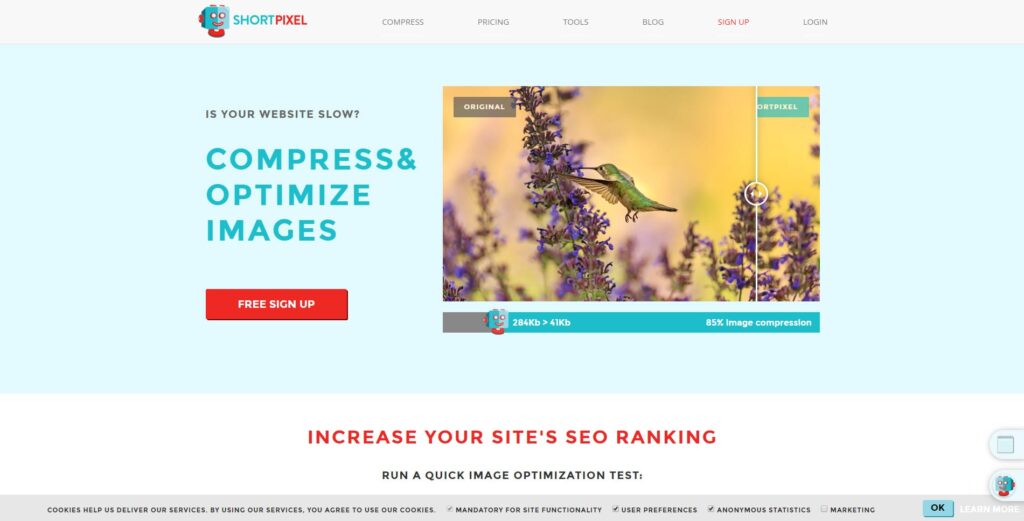
This step could’ve been moved closer to the top, but it deserves a decent amount of time spent on it. There are many image plugins out there and they are all capable of reducing images sizes and making the experience better for the customer which is always a good thing.
What you are trying to do is reduce size of the images themselves which can sometimes be very huge. You want to keep your images less than 250kb if you can help it. This is because much of the traffic has been moving to mobile and so large images take a longer time to load.
Most image plugins will can reduce an image by using different compression options. Each of these options will give better results than the traditional standard image compression but shouldn’t cause too much degradation of the picture itself. If you are looking for an explanation on the difference between the compression options, check here.
My Recommendation for Images
I have always liked Shortpixel. If you want to read more about the comparisons of plugins for image compression, I would read about that here.
Still, even without the testing, Shortpixel offers a lot with their plugin. They also have an adaptive plugin which I use that forces responsive images, that has made some difference in my load time. Still, any of these are better than standard compression.
STEP 5: CDN for your website
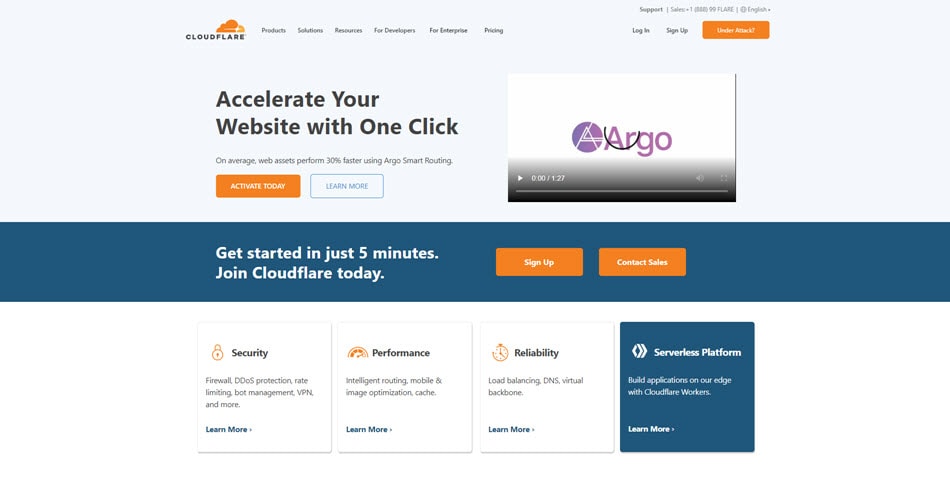
CDN or content delivery network is a network of servers that help speed up delivery of your website around the globe. These CDN’s can range from very cheap or free to more expensive depending on the level of traffic you have and what you expect you will need.
While CDN’s do not host your content, they help to speed up the process by of delivering your content to your visitor much faster than you would expect from someone is across the world. They have both paid CDN’s and free CDN’s, it’s up to you to decide what your website needs, many paid CDN’s have numerous features that they give you besides helping to speed up your website.
My Recommendation for CDN service
I recommend using Cloudflare; they are one of the best for CDN services. Their free plan has many features which you don’t need to pay for and yet they offer things like a free SSL, protection and other features which might benefit your website.
STEP 6: Clean up Databases and Revision history

If you spend any amount of time in WordPress drafting things like posts or pages, you know that they often keep large amounts of revisions on those page so you can go back and make changes if you mess up. The problem this these revisions bloat your database which can make your website go slow just because of the large number of things in it.
Good news is removing them is often very simple to do and doesn’t require you to do any more than just clicking a button. Cleaning up a database can be done manually but I wouldn’t recommend it unless you are more advanced and if you were then you would skip this section.
WordPress has many plugins which will help you clean your database up so this won’t have a recommendation like the rest. Find a plugin that works for you and clean up your databases.
Before you every do a database cleanup, make sure you have a backup of website encase anything goes wrong. Always do a backup before changing or messing with anything that is database related.
STEP 7: Switch to HTTPS rather than HTTP
If you are unsure about this one, all that it means is that your website is secure, as a bonus switching HTTPS speeds up your website. It’s a very minor amount, but it makes a difference compared to HTTP which takes longer.
If you want to use HTTPS instead of HTTP, you will need to install an SSL certificate. Good news is if you are following this step by step then you are already using Cloudflare above which will install a certificate for free. If you are on a host that doesn’t offer a free SSL then you could always use letsencrypt.org.
And if you want to know more about Installing an SSL certificate in WordPress check out our article which details the guide for how to do it.
My Recommendation for HTTPS
Follow the guide we mention above, it details everything you need to know about installing an SSL in WordPress.
STEP 8: Switch to PHP 7+ over PHP 5+
PHP is the programming language that WordPress uses to serve your pages to visitors. What most people don’t know is like everything else, PHP gets upgraded. Still, some hosting companies will serve lower PHP for some websites because they do not maintain higher standards (Hint: First sign of a bad hosting company is this).
PHP 7 gives almost a 30% boost in speed just by switching it. Most PHP will be switched on the back end of the website so there is nothing you need to do to your website. Just email your host or go into your Cpanel and adjust the PHP values inside of it.
My Recommendation for PHP
Use the latest version that your host gives you. If your host is stuck on anything below PHP 7, then you need to switch host. PHP 7 is such a big update that it includes many things that could help you website, I am not sure why it hasn’t become the standard.
To change your PHP on a Cpanel you will need to go inside of your Cpanel and find a button called PHP Selector. This will give you access to all the PHP installs on your server, bump them up as high as they go.
Bump up your PHP to the highest version that your host will allow. If you struggle with this, just ask your host to upgrade their PHP or see if they have plans of upgrading it. If they still won’t do it or you are stuck on an outdated version, then please consider switching hosting as soon as you can.
STEP 9: Don’t upload Audio/Video directly to WordPress
This means any video or audio that you want to serve to your visitors should host on another website to not only save on bandwidth but to make the video processing as fast as possible. Your website will have bottlenecks to the limit of videos that can be served to visitors.
Worse yet, if you had too many people hit your website at the same point to watch a video they could cause issues for your server. This is one of the main reasons people choose services like YouTube or some other audio service. It’s just a better experience for both people.
If you have say a background video, please make sure it is optimized for everything included mobile or better yet, hide it on mobile to make the experience better.
My Recommendation for Audio/Video
Just do not upload this type of thing to your web server. There are no exceptions unless you own a hosting company and can control the amount of power your website has which most people won’t.
STEP 10: Use a fast WordPress theme
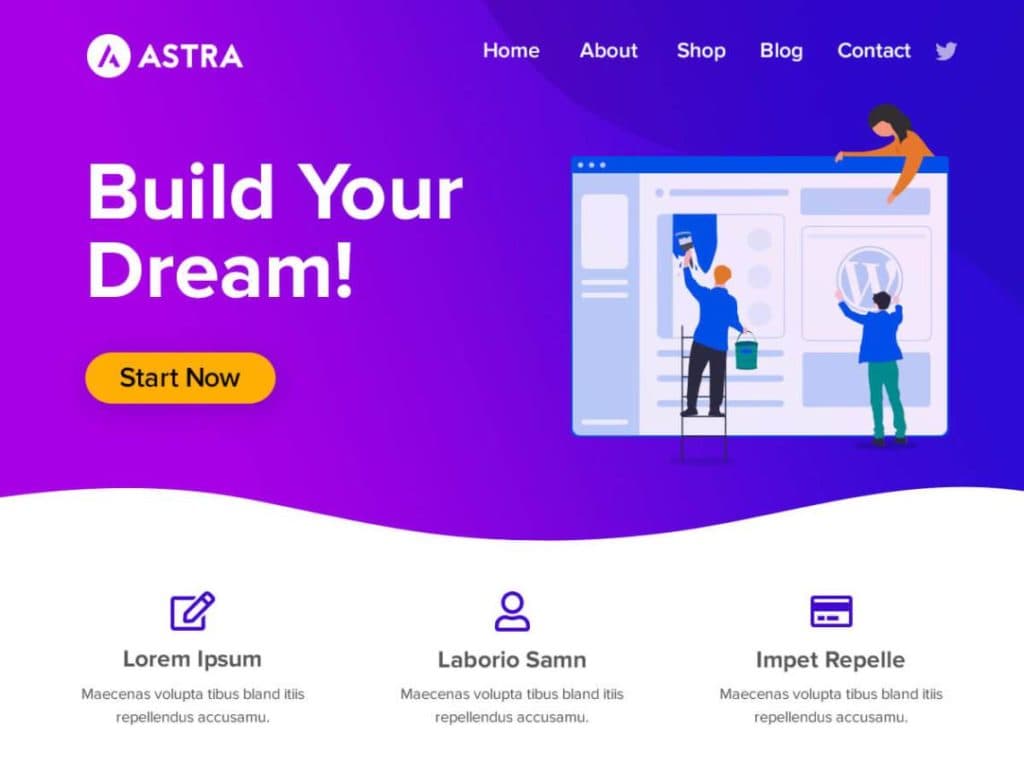
While most themes that you download are fast, not all themes are created equal. When you are testing your theme make sure you are getting decent speeds right out of the box, meaning with little or no customization. This will save you from headache later.
Having a good theme is the foundation, which helps you with speed problems later. While a good theme will have some options built-in, you shouldn’t expect it to have tons of function built-in that allow you to increase your speed.
A solid theme will be fast without doing anything because the creator has stripped most of the unnecessary code out of it to keep it as lean as possible. So be wise when you are picking a theme and don’t pick something just because it’s cheap or free, there is a cost to free and it’s the speed of your website.
My Recommendation for Fast WordPress themes
There are several solid themes fantastic at speed and you would not be bad at picking anyone of them. For me one of the top themes is Astra which has proven time and time again that it’s fast. I am also a big fan of OceanWP and GeneratePress which are another two themes that are very good but require more tweaking to get faster.
Astra is the only one of these themes that out of the box will increase your speed without tweaking anything, it’s just that fast of a theme.
Related Questions
Are these the only reason that WordPress is slow? No, there can be many reasons that can cause your website to be slow. We tried to make this list so they rank from top-to-bottom meaning from most important to less important, but when you have a slow website, all of this is important.
Are your recommendations guided by affiliate commission? No, these are all plugins I have purchased in time, while I have affiliate links. They are only recommended because I have used them in the past and they are worthy plugins for anyone.
Conclusion
I hope this has helped you speed up your WordPress website. If you learned something from this article and you want to learn more about WordPress, please check out our website for more information.