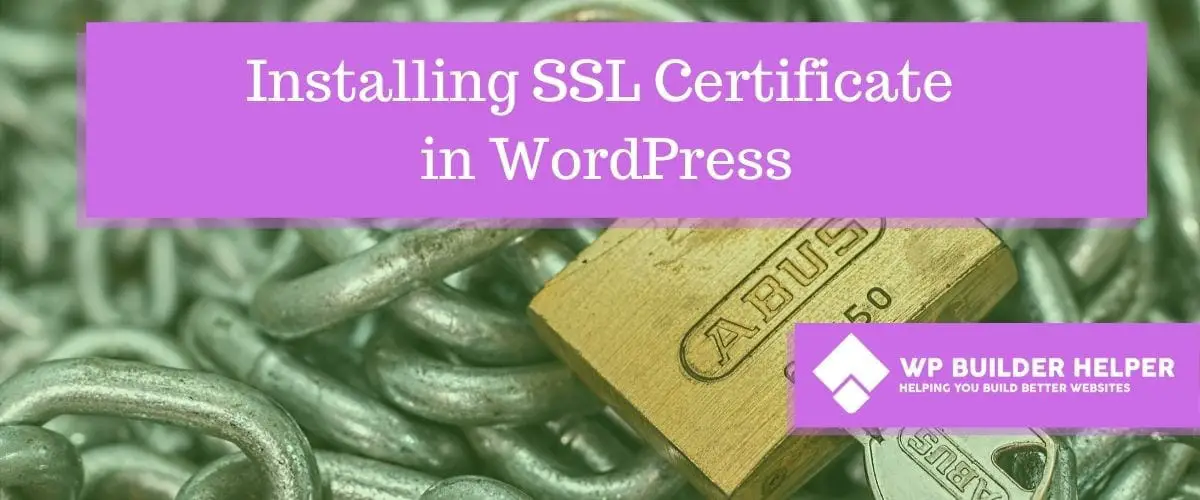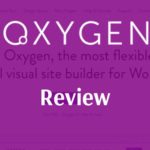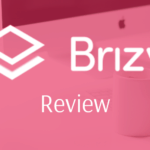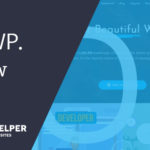When you start off in the world of the internet you find that some websites have a little padlock and others give a warning. If you have a website, you might be curious how to get a little padlock which shows that your website is secure.
Installing SSL Certificate in WordPress? There are many ways to do this, first check with your hosting provider and see if they offer a free SSL through Let’s Encrypt which offers are free SSL certificate. If your host doesn’t offer this, you can do it manually by going to Letsencrypt.org and following the instructions. If you own a web store or do eCommerce consider purchasing a higher protection SSL.
If you ran into any problems installing this, then you will want to learn more about how SSL’s work and why you should choose one below. We will also go over details such as pricing and other features of SSL.
What is HTTPS?
HTTP is a URL that every website has that transfers data over port 80 which is unsecure data. This means that any data transferred over this can be picked up by anyone on that network and see what you are doing with that traffic. HTTPS is secure and uses port 443 and people on the network can not see that data.
The purpose of HTTPS is to give people more secure methods of payment and dealings for websites. This is one of the big reasons that Google now requires HTTPS for your website to be considered safe, without it I sadly put you in a position where your website is a threat to people.
Why do I need to install an SSL certificate in WordPress?
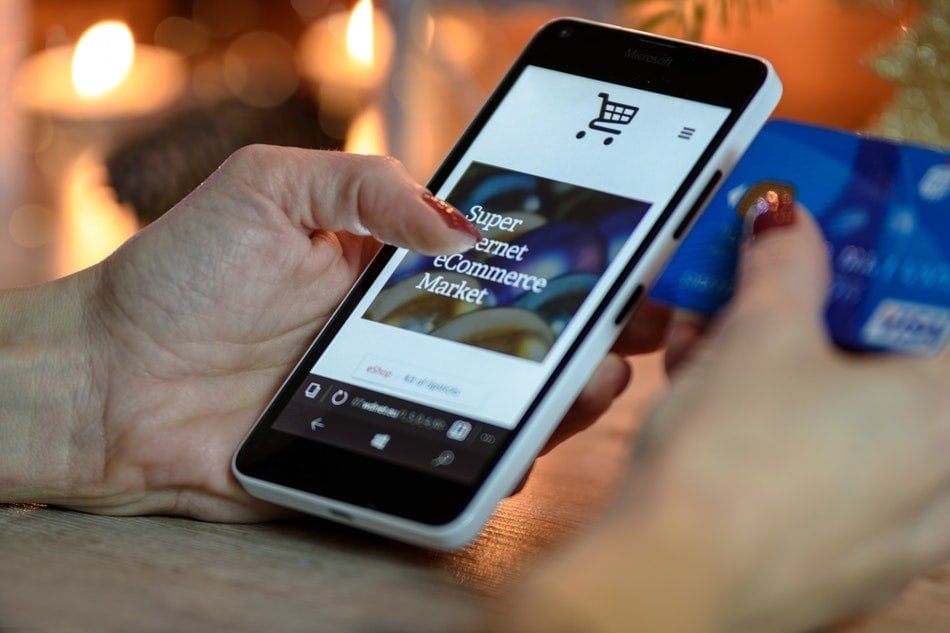
The most important reason to install an SSL certificate is because Google, the world’s biggest search engine now requires it for websites to be listed. While there is nothing stopping unsecure websites that do not have SSL from being listed, Google has stated this could change.
An SSL creates a secure socket layer which encrypts the traffic on the internet such as account information or credit card information. This is one reason that you will find stores make sure that this is installed to make people feel safe.
But now that SSL has become more widely available for certain ones free to use (we will talk about some of these methods later on in the article), people consider them essential for a website. If you aren’t using one, then your website isn’t nearly as safe as someone who has an SSL installed on it.
Where to buy an SSL certificate?
First before you spend money you need to know that you need to read this whole article before you drop cash on an SSL. There are specific situations where you need an SSL certificate and the free ones from Lets Encrypt or Cloudflare will not work. Before you spend any money check with your host and see what they offer, many of them give free SSL’s through Let’s Encrypt but if you have a cheaper host, then they might not offer this.
Here are some reasons you might not want to use a free certificate:
- Ecommerce
- Higher Protection
- More Insurance
Paid SSL offer a certain level of protection that you don’t get from the free SSL’s. This insurance protects you if something bad happens on the website itself. It won’t get into the technical details as every SSL will have different requirements, so read the fine print, but they paid offers better protection.
SSL certificates range in price but we can purchase them at a variety of places. Here are some places we recommend you purchase them from (no affiliate links these are some of the best places to buy SSL):
- SSL.com (prices range from $36-$319 per year)
- NameCheap.com (prices range from $7-$165 per year)
- The SSL Store (prices range from $14-$200 per year)
- GeoTrust (prices range from $149-$745 per year)
Types of SSL Certifications
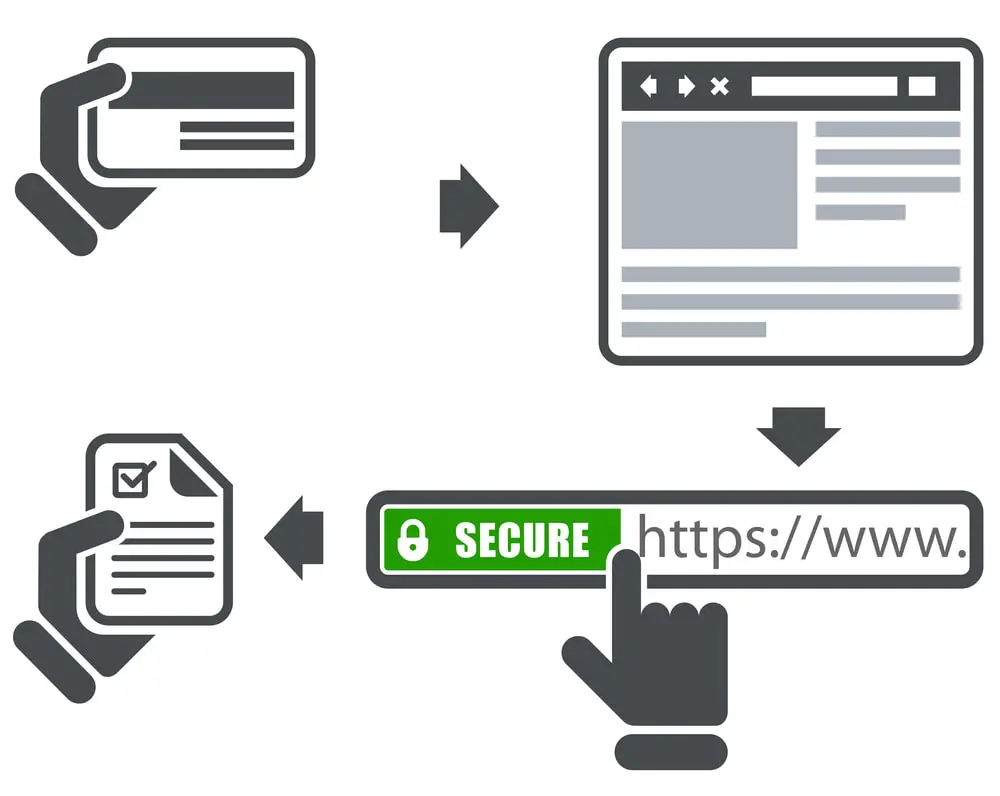
When you are buying an SSL, there are three types of certifications that you can purchase. Below is a simple list you can use as a roadmap to buying the correct one for your business.
Domain Validated (DV)
- Ideal for small websites or blogs.
- Verification DV only verifies that the applicant is the registrant of the domain.
- Implementation time & costs It takes a few minutes to a few hours. These are usually free or can be cheap.
Organizational Validated (OV)
- Ideal for organizations and medium-sized businesses.
- Verification OV verifies the ownership of the domain including full company name and address details.
- Implementation time & costs It might take a few days. Much higher fees.
Extended Validated (EV)
- Ideal websites that conduct financial transactions.
- Verification EV requires an extensive validation of the business that turns the address bar to green.
- Implementation time & costs it might take up to weeks. EV is the hardest certificate to get.
These are not the only stores that offer SSL, they have plenty of stores that sell SSL at discounted pricing just check the fine print when comparing them.
Setting up SSL certificate to WordPress Manually
Setting up an SSL certificate may sound like a very daunting task but it doesn’t require much effort. In this we will change some WordPress settings and file settings to achieve your little lock. Even someone who is not computer savvy can do some things we mention down below.
Before you do any of these, please check with your hosting provider. The host we recommend is Bluehost and they will install the SSL for you. This makes the process much less painless than it already is.
Once you have purchased an SSL, you will find they give you two codes to copy to your web hosting company. One will be the certificate itself which will have a long list of gibberish that you need to copy between something that say begin certificate and end certificate. The next part will be the private key which also should be provided with the SSL certificate. Copy and past this into the section that says private key.
Once you have done all of that and also saved the information now it’s time to clean up something before your HTTPS will show on your website.
Changing the .htaccess file manually
One of the first thing you will need to do is access your .htaccess file which should be located in the root folder where your website is hosted. By inserting this code in you will force WordPress to redirect to the HTTPS instead of HTTP for your the people visiting the website.
<IfModule mod_rewrite.c>RewriteEngine OnRewriteCond %{HTTPS} offRewriteRule ^(.*)$ https://%{HTTP_HOST}%{REQUEST_URI} [L,R=301]</IfModule>
Once you are done, you can save the file and move on to the next section.
Changing WordPress settings
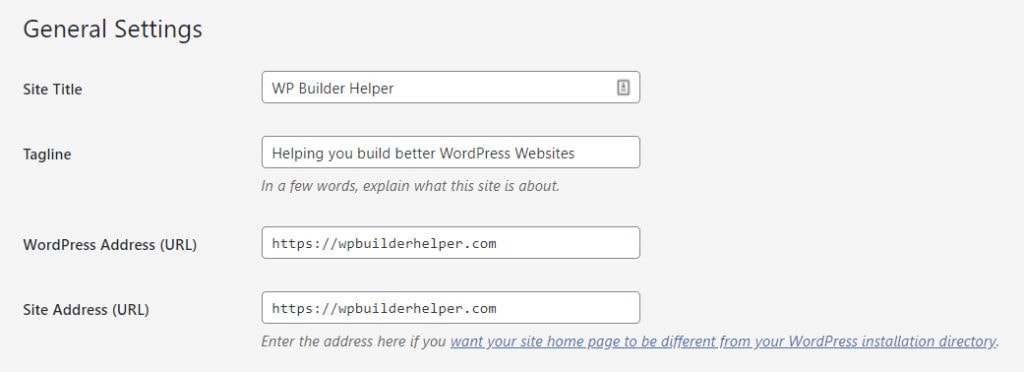
After you have completed that task you need to go inside of WordPress and change the settings in the area settings > general.
Inside of this area you will find a place that asks for the website address. You will want to change HTTP to HTTPS to make sure that people are being served the correct settings. Once you do this click save and you are done.
If we lost you or all this seems foreign to you then good news, see below. Some plugins will handle all this for you without the need of you editing files or hunting down anything.
Installing a certificate with a plugin
Installing a plugin certificate using a plugin will speed up helping you to install the certificate. While none of these plugins to my knowledge will do all the work they fix most of the problems. All the plugins below include a free version and while they can’t do everything for free, they do a good amount.
However, if you want an easy button method, then the methods below are for you. These plugins will help you complete the SSL process on your website. Be sure you read the fine print as many of these plugins if you stop using them then you will no longer have access to SSL.
Really Simple SSL
One of the biggest problems people run into on their WordPress website is trying to get all the media fixed and checking to make sure the SSL is installed. Really Simple SLL will check these things for you and let you know if you have any problems. If you have problems, the plugin will walk you through what you need to fix.
I use Really Simple SSL on many of my websites unless they require nothing very specific but I still enjoy it for the mixed media settings which can be a pain to fix.
Cloudflare Flexible SSL
If you are someone new to the website world, then you may or may not have heard of a service called Cloudflare which allows you many options. One of Cloudflare’s best option is the free SSL which it includes when you use Cloudflare free edition. They also have many other options that can help your website such as security and CDN services to speed up your website.
The best part of all of this service is that they offer much of this for free, while they have some restrictions the most important part is the SSL which is free. The service has some premium features that you can upgrade to but you don’t have to upgrade.
WP Force SSL
WP Force SSL was a plugin I had never heard of before I started doing my research. After I found it to be decent, but it doesn’t offer the settings that you will get out of Really Simple SSL. Still this plugin is free which makes it prefect for anyone who is starting a website or trying to get a business off the ground without spending a lot of money.
Related Questions
Do I really need an SSL certificate? Yes, Google requires you to have an SSL if you want to have your website appear to be more of a mainstream website. Besides this it shows that you take people’s data seriously and that you have gone through many lengths to ensure that it protects them. So it shows trust.
Which SSL is right for me? It’s hard to say but if you take sensitive customer information such as credit cards, health information, then I would consider paying for a much higher priced SSL certification than something that is free. If you take little or no information, then you can get away with a free certificate. If you have questions reach out to one of companies, we listed above and they can walk you through which one will be right for you.
Conclusion
I hope you enjoyed this article about SSL certificates and found this information helpful. I know when I first started I wish someone would have been able to give me a resource like this so I could understand all the complexities of how SSL certifications work.
If you are interested in reading more information about WordPress or web design, then visit our website for more information.