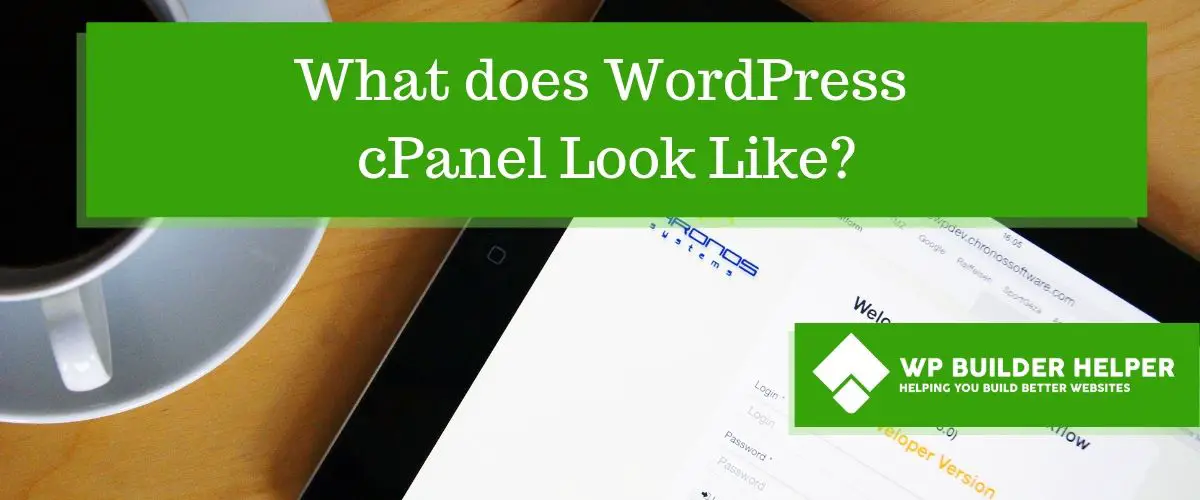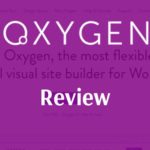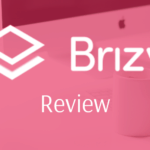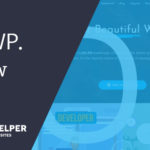I was once new to web design and understanding the difference between what WordPress admin panel and a cPanel was. In this article, I will help you understand what the cPanel is and what WordPress admin panel is.
what does WordPress cPanel look like? WordPress does not have a cPanel, it uses a WordPress admin panel. Cpanel is a back-end control panel which helps you a variety of things for your website. The WordPress admin panel only controls your WordPress install.
Let’s look at what the cPanel is while also going over what WordPress admin panel does. There are some key differences you need to know about as someone who is designing WordPress sites.
What is Cpanel?
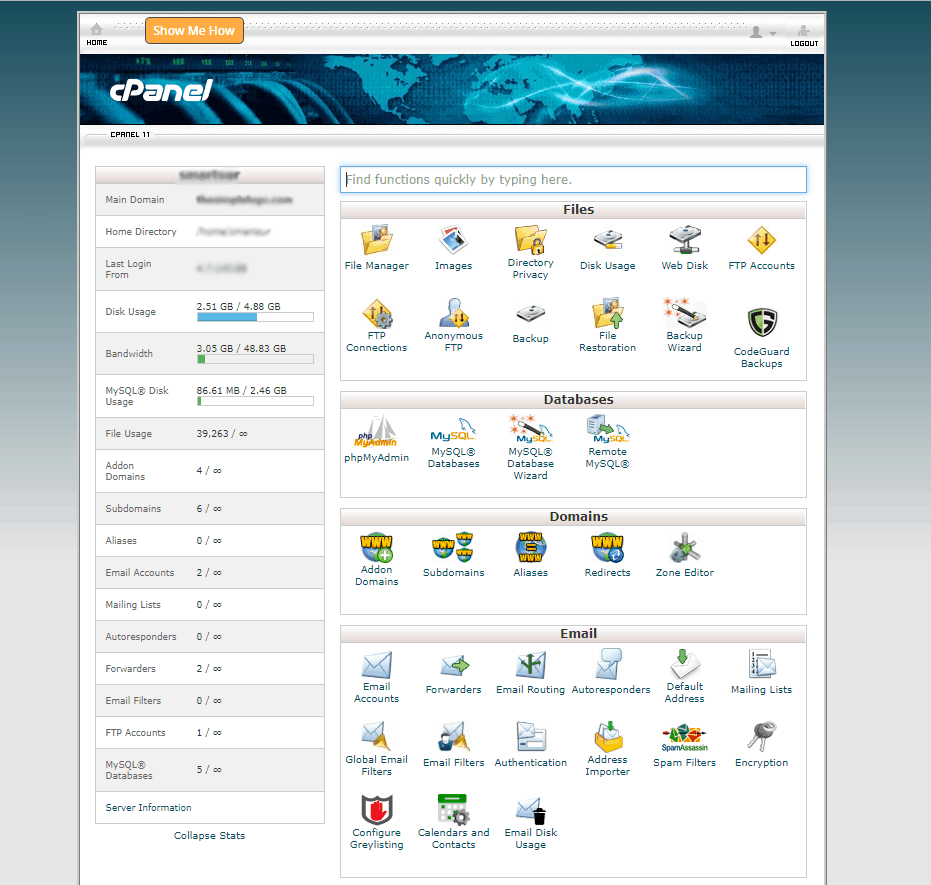
Cpanel is a control panel which your host may or may not have depending on the type of hosting you purchase. The control panel will give you access to several tools that you can use for your website.
Some things you can expect to find inside of the cPanel are things like:
- Domain settings
- Email Settings
- Analytics for traffic
- Installs for certain programs
- File Management
- Backups
- Spam Protection
- Virus Scanners
These can vary from host to host, so it’s important that you email your host if you notice that something is missing off your list. Most of these are universal and you will find them in every cPanel.
Many people who learn cPanel will find that while it might confuse you when you build your website, it really works well in helping you with certain problems.
What is WordPress admin panel?
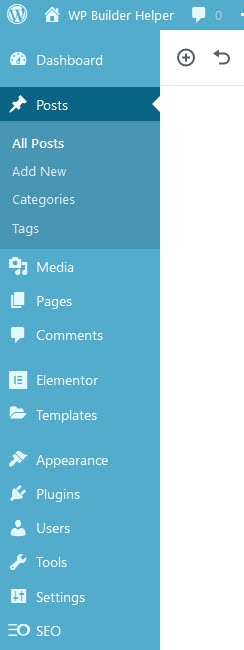
After you have installed WordPress, you will create a username and login or this will be randomly generated. Once this happens you will login to your WordPress website using those credentials.
The screen you see after your login is called the WordPress admin panel. This is a control panel specific to WordPress which allows you to customize your website install as well change:
- Install themes
- Install plugins
- Change settings
- See users
- Add pages, posts and other content
- Add images and files
While a cPanel and admin panel might look the same in some respects, it’s important that you understand the differences. A cPanel can not change WordPress but it can install WordPress. A WordPress admin panel can not change cPanel settings but it can access certain statics from this back-end.
These control panels work differently but sometimes you will need to work back and forth between them to get certain tasks accomplished when you are working with your website.
Understanding which tasks require Cpanel and which require WordPress admin
As a website owner you will run into several tasks that will require you to access these control panels. When you first start off designing websites, it can be very confusing. Below we will go into the details of some common things we mentioned above.
Tasks which will require cPanel will not involve WordPress but might directly influence it through settings which will be required to be changed.
Adding an SSL to your website
Adding an SSL can be done very easy using something like Really Simple SSL which is a plugin I recommend and use. But what happens if you don’t want to use a plugin to install your SSL? Well then you will need to use a cPanel to install an SSL.
Often these settings can be found in a section that specifically says SSL. You will need to copy and paste certain information in order for your host to know that you have an SSL. I won’t go into details here but here is a good article that explains how it works and I would recommend something like Let’s Encrypt for someone new to SSL.
Creating a new Email
Most people who want to have an email using their domain name rather than some free service like Google, Yahoo, or Outlook will want an email with their domain. This not only allows you to look professional, it shows that you are someone who takes their website seriously.
In the email settings you will change things like the amount of space you want to give each email. You will also be able to do things like forward emails to another providers like Google, Yahoo or Outlook. There are several other options that involve spam and some other things you might want or need.
Parked or Addon Domains
If you want to install a new domain or extra domain that will work with your website you will want a Parked or Addon domain which will allow you to have another domain which will be install on your hosting account. There are differences in what is parked domain and what addon domains do but that is better left for a full article explaining how they work.
The domain options also allow to create sub-domains for your website which can be useful for organizing your website. Sub-domains can be used for membership areas, test and even completely separate WordPress installs which breaks one website into two (some people like having one website as a blog and the other as ecommerce).
Editing Files on a directly level
Sometimes you will find yourself when you have to look or edit a certain WordPress file that you can not see inside of the WordPress admin panel. We can find these files using the directory search that is included with your hosting.
This directory search works much like Windows or Mac. Each website is typically in a folder which have other folders or files inside of that folder. Just like Windows you have hidden files that you can only access if you enable that option. I would recommend getting familiar with finding files as it comes in handy more than you will expect.
Installing programs
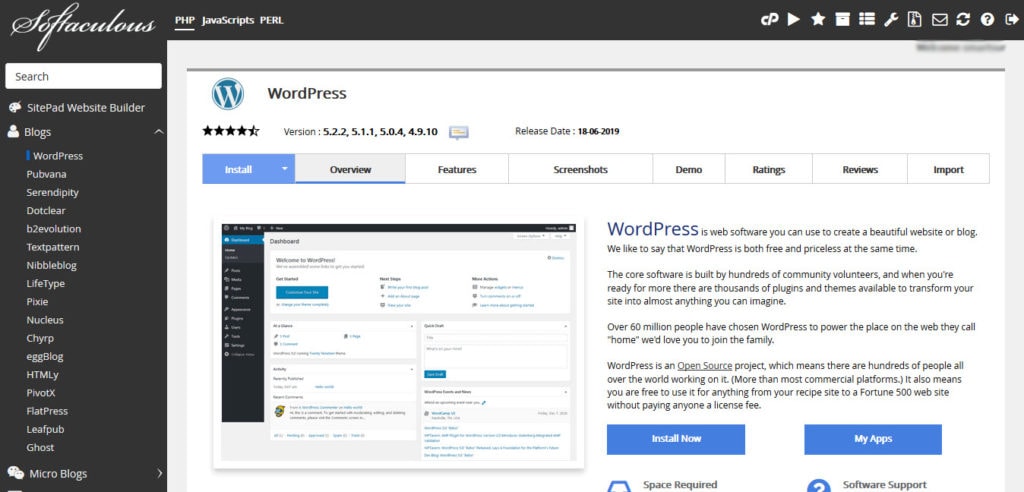
Cpanel comes with several programs which you can “one click” installs. These programs can range from things like photo galleries, Ecommerce shops and WordPress. You will need to look over these to see if any fits your needs but beyond installing WordPress you can do most things through WordPress.
Still sometimes these extra programs come in handy for someone who is running into a specific problem that you need to solve for your website. So make a list of what programs you are most interested in and see how they might work inside of WordPress.
What can WordPress admin panel do?
Now that we have looked at more common problems you might run into using cPanel I wanted to offer you more solutions you will want to handle in WordPress. Understanding why you are using WordPress to handle something instead of cPanel is important for reducing frustration levels when going through these troubleshooting steps.
Installing or changing a WordPress theme or Plugin
While you can use the cPanel directory to install WordPress plugins and themes, it is better to go through the WordPress admin menu. The WordPress admin menu often saves you step and time which makes everything easier in the long run.
WordPress admin menu you will also give you access to directories inside of WordPress that allows you one click installs to plugins and themes which can save time rather than you having to hunt down zip files.
Security and Analytics
While cPanel has back-end analytics and some security protocols that let you do things like scan your site for viruses and all other vulnerabilities. This is better left handled at the WordPress level if you can access your site directly. If you are having trouble accessing your site, then you will need to make sure that you can access the site through a backup or talk to your host.
Analytics is another area where you really do nothing on the back-end to install it. Most of the procedures will have you installing code directly to your WordPress website. Google Analytics is one of the most popular free tools out there and almost every website configuration gives you the ability to add the code directly in the WordPress admin panel.
Design and SEO
This is another area that you need to make changes directly from the WordPress admin panel rather than using back-end methods to design your website. You can’t really design using cPanel. You could upload a fully designed a website to cPanel and then make changes but many customers enjoy seeing changes happen in real time.
SEO which stands for search engine optimization is another area that is directly impacted by your theme and plugins which add functionality to WordPress to allow you the ability to change your SEO. This isn’t something cPanel allows you to change without editing code which could be done in the directly level but is far harder. I prefer to use my recommended SEO Tool which is much better than Yoast.
Related Questions
What hosting do you recommend that has a cPanel? One of the best hosting providers for new beginners is BlueHost. While they are not what I would use for higher end websites, they are just fine for low to medium traffic websites.
What is a situation where you might have to jump back and forth? There are many situations that this could happen, one is if your site is hacked many times you will have to pay someone to look through your files to find and edit out the code that has been placed on your site.
Which one is more useful cPanel or WordPress admin? Considering that some hosting companies do not even have a cPanel, I would say WordPress admin is more useful. There are plenty of solutions that can be solved directly from the WordPress admin. Most cPanel problems need to be looked at by a host unless it is something that you can solve directly but a good host will solve them for you.
Conclusion
I hope this article has helped explain the difference in terminology between a cPanel and WordPress admin panel. Asking the right questions will get you to the right answers but only if you understand why you are asking them.
Also, if you are every interested in more WordPress and web design tutorials, we write many articles focusing on WordPress. Feel free to drop any comments below and share if you enjoyed it.