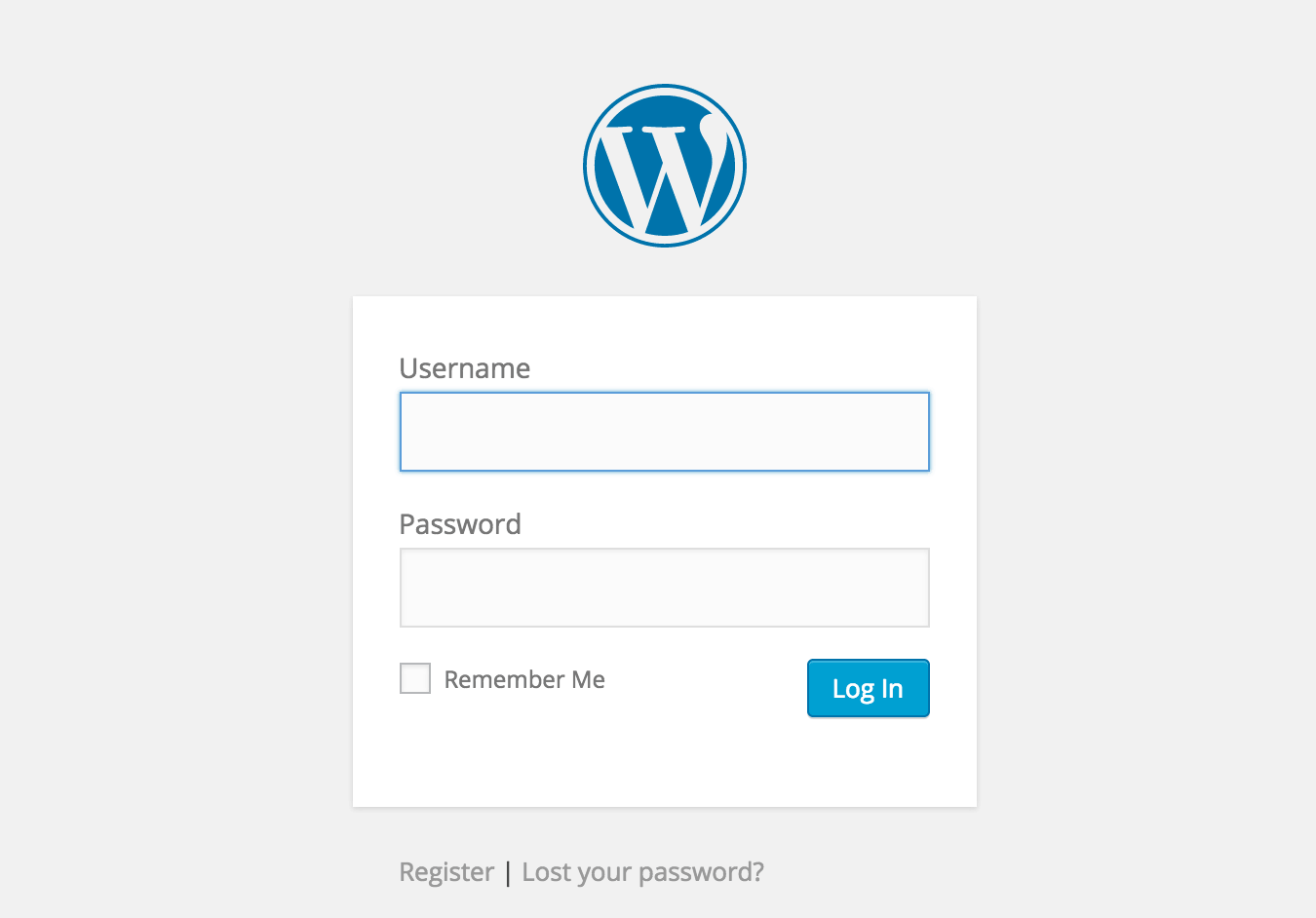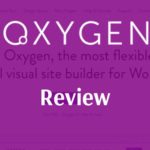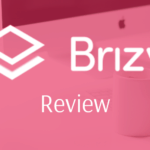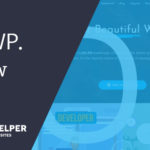When I first started with WordPress, I had a lot of questions and one of the biggest was how do I login. Someone with a regular HTML website doesn’t have the problems that a WordPress site has.
How to find WordPress Admin Login? A typical WordPress install uses same login location as every other WordPress which is www.yourdomain.com/wp-admin. If you have security plugins installed this admin login might be changed to avoid hackers and others trying to break into your site. Something like www.yourdomain.com/login or www.yourdomain.com/admin.
In this article we will discuss things like once you find your login, what is your username and password. We will also talk about how to hide your wp-admin login and what steps you can take to secure it.
Finding your WordPress login
If you have installed WordPress through a CPANEL install or script installer, then chances are your login information was sent to you in an email or they give it to you have a successful install.
Some over zealous people may skip past this not realizing its importance but fear not, as long we will discuss how to find this information.
On an average website your login will be simple to find:
www.yourdomain.com/wp-admin
www.yourdomain.com/admin
www.yourdomain.com/login
Any of these three will take you to the login page so it’s a good habit to book mark them or find another way to make sure you can remember these logins.
For someone who is trying to log on to what’s called a sub domain you would use:
subdomain.yourdomain.com/wp-admin
subdomain.yourdomain.com/admin
subdomain.yourdomain.com/login
All of these work just like the WordPress default login that is accessed at a route directly.
Finally, if you have WordPress installed in a secondary folder, for install your website. Someone will do this if they want to install WordPress as only a blog. Or their website maybe Wix but they want to use WordPress to blog.
If that is the case you need to do:
www.yourdomain.com/whateverfoldernameyouused/wp-admin
www.yourdomain.com/whateverfoldernameyouused/admin
www.yourdomain.com/whateverfoldernameyouused/login
Now you know how to find your login to your WordPress website lets look at some very common things involving your WordPress site.
How do I find my Username and Password?
When you first setup your WordPress site you are given an option to input a username and password. If you left it default, then likely your username is something like Admin. Your password will be unique but sometimes they will create a password for you.
One of the easiest ways to recover this is to click the link under the login that says forgot password. Input your username or email. I like using email because almost everyone will know their email and it will send you a link to change your password.
If for some reason this does not work and you have access to your cpanel then do this.
1. Login to your cpanel account. Normally accessed through
www.yourdomain.com/cpanel.
Some hosts like GoDaddy and a few others will force you to login directly from their site.
2. Find PHP My Admin and click on it.
3. It will take your to a screen that should look something like this:
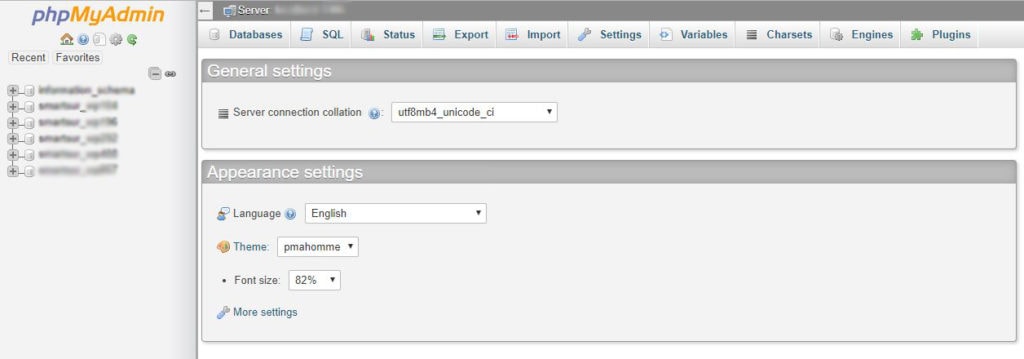
4. Once you are inside click the plus signs on the right-hand side and open them.
5. You want to find an entry that is labeled “databasename_users”, the key is users. Click and open this. *database name will normally be something like wp with letters after it or something along those lines.
6. Inside you will see a line of user names and passwords that are encrypted so they are symbols and letters.
7. Click edit for the username you want to change the password for.
8. Write whatever the new password is that you want to use and save.
Congratulations you have just changed the password. Make a note and login to your WordPress site.
My login still isn’t coming up
If your login still isn’t coming up using the following methods then it is likely because you are using a plugin that is changing your login URL. If that is the case and you can’t find it then I would suggest:
1. Log into your Cpanel again
2. Find your file manager, some websites this is called something different but it should work like finding files on your computer.
3. Navigate to your WordPress website folder, this is normally the name of your website but sometimes it can be called something different such as blog, etc.
4. Inside you will see the following folders wp-admin, wp-content, wp-includes. Click wp-content.
5. Inside of that folder you should have something that says plugins.
6. Rename your plugin folder plugins-1.
7. try your WordPress log in now and see if you can access it.
Keep in mind, you need to go back and rename your plugins back by removing the -1. This will turn off all your WordPress plugins while you do this but it should allow you to access your site login.
Once you can get in, simple rename the folder and reactivate all your plugins. One of your plugins changes your login information, so once you are in go through your settings until you find that plugin.
Why you need to secure your login
If you ran into the problem above with not knowing your login or it’s hidden, there is a good reason. Hackers often use a type of tactic called brute force to access your website. What this does is it uses a bot to access your site over and over again trying different passwords.
Sometimes this bot will use different usernames and password combinations in a way of trying to break into your site or install code. So by changing the default wp-admin not only are you reducing this but you are stopping would be hackers from knowing how to login.
You will notice I said reducing, not stopping that is because someone who can scan a site will find your login.
Hidding your login is only one step in the bigger part of the picture. I also suggest using strong passwords and checking security logins through your security plugin. I use Wordfence and I commonly look over my logs just to make sure my site is not being attacked.
I also make it a habit to change the admin username from admin to something else. This can also help you secure your WordPress login and make it harder to figure out how to break into your website.
Related Questions
Do you recommend hiding your login for most sites? You can, if you want but like I said above. It can sometimes confuse you if you forget. Often I will not because hacker technology allows them to scan your site, so that doesn’t stop them it slows them down.
All of this above seems technical, I am scared I will break something? Before you ever do anything with your database or files. You always make a backup! No exceptions so if you break something you can fix it. However, if you need help hire someone for a limited one time fix. They can often do this cheaply.
I hope this article has helped you find your WordPress login. I know the stress that comes with trying to understand WordPress when you are just starting. Our blog is here to help you if you have any tutorials or requests ask and we will try to get to them as soon as possible.