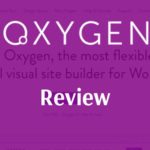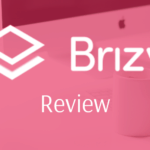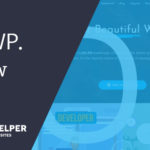So you just installed WordPress and you want to edit your very first homepage. Problem is you aren’t sure how WordPress works for editing a homepage.
How to edit a homepage in WordPress?
1. First decide if your theme has a built-in homepage by navigating to theme options found in the admin menu
2. If the theme has no homepage options, go to pages and click add and name the page homepage
3. Go to Settings and then select Reading
4. Under your homepage display select A static page and choose homepage
5. Go back to homepage under pages menu
6. Make changes to the page and save it
This allows you to change using Gutenberg or any other page builder that you have pre-installed on WordPress. In this article will go into more detail down below by going through the step-by-step process of other popular methods.
Do you need a homepage or current posts?
Before we dive into making your first WordPress homepage we need to ask if you are looking to do more of a blog where your current posts are listed or if you want a homepage? This makes a difference because the choice up above changes.
Rather than selecting homepage or the page you want, you would select Your latest posts.
If you want a hybrid page that includes your current posts and a homepage then you will need to create a custom page or use a theme that has those options built in. With the current list of free page builders on the market this is not a hard thing to do since many include the ability to add your posts to pages.
One giant word of caution for building your homepage
Before you change your homepage or you build your first homepage, I will recommend something out of a word for caution. Stick with ONE method for building your page and do not mix settings or page builders to complete your page.
Some themes will allow you to use short codes to build your homepage through the use of things like Widgets. Some page builders can integrate these two together but the process can often be a tricky one that can lead you to some unforeseen results.
My rule of thumb will remain the same regardless, use ONE method for building your homepage and do not deviate unless you are ready to fix things that break during updates (which happen often).
You have been warned, if you are a more seasoned web designer then ignore this.
Building your homepage with theme options
Many popular WordPress themes have options in the admin menu when allow you to customize the theme through two popular methods; either the customizer (built-in to WordPress) or through theme options which can be found in the menu.
Because I can not cover every single theme that exists for WordPress I will give you a very basic level overview of what you can expect when you edit your homepage using one of these methods.
A free theme that is very popular would be something like OceansWP which we reviewed on this blog. OceansWP has a lot of great options which makes editing your homepage a breeze. We find most of these options in the customizer and while you can’t build a page from scratch, it gives you a lot of options.
GeneratePress has what we call sections, we can use these to build a complete homepage. More information about sections can be found on the GeneratePress homepage but it can be done.
These are just two small examples of using neither Gutenberg nor page builders but using the default tools found in many themes. While I wish I could give you huge list, it’s easier to tell you to go out an experiment.
Some themes will use widget areas to customize a homepage. This works similar to building a footer. Rather than going into the customizer you will need to select widgets from the menu. Once inside, they will normally label the widget areas with very common names such as a header, slider, main body, etc. You can drag and drop the widgets you want inside of these areas to build your page.
Widgets to me is the least effect way to build a page as it requires the most work. But I have seen some unique themes that will allow you to even build your own widget areas. It’s not the prettiest way to build a homepage but it can get the job done.
Another word of warning before you use this method, some themes will hide this function behind premium settings so you may have to shell out money before you can truly use these settings. I would also not recommend that you purchase anything that doesn’t give money back return.
Using Gutenberg to build your WordPress homepage
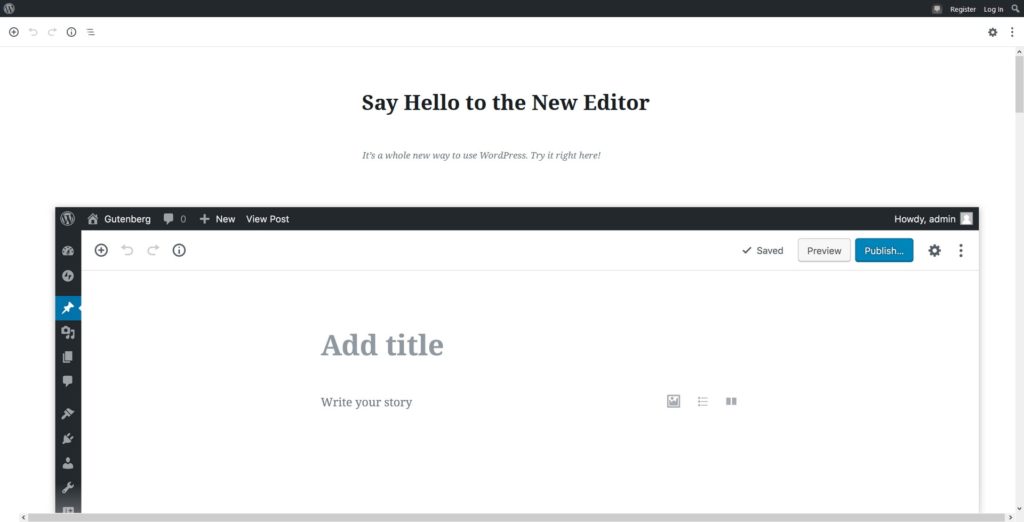
If you are new to WordPress you will find that Gutenberg is the new kid on the block. It’s a very easy drag and drop builder that is now included with WordPress. If you go through most of the tutorials that come with WordPress you can become an expert in it fairly quickly.
The best part of Gutenberg is that it is free, the downside to Gutenberg is that it is still in the experimental stage. Many new changes are coming to Gutenberg as we stated in a recent Youtube view where we talk about WordPress taking on page builders.
The good news is regardless of all this and the bad press, the changes involving Gutenberg have been swift and excellent from a user standpoint. Automattic is working every day to make sure that Gutenberg will eventually be a fully functioning page builder so using it may only help future-proof you (a term used to resent that you are ahead of a technological curve).
The only downside besides the experimental part is that Gutenberg may not give you as many options as something like some of the page builders that you will find below. Many of them include functionality that is not yet included in Gutenberg which means you homepage might be less flashy than what some of the page builders offer.
Using a page builder to build your WordPress homepage

Page builders have come a long way since they were released and competition has only spurred the options that you can get from them. Many will offer PRO options which will give you full theme replacing the capability which means that you can just use the page builder to builder your whole website.
One important note is that there are two types of page builders. There are some that focus on back-end page building which means you not visualing working on the page but you are working with blocks. Then you have more visual page builders which works much like a wysiwyg (what you see is what you get).
There is no right choice when you are picking one of these page builders, I would recommend you experiment with them. But if you are looking to save money certain page builders will have an extended functionality over others (AKA they offer you more options). Many like themes hide features behind a paywall to force you to upgrade later on the future.
Below is a list of some common page builders (not listing all the page builders there are too many). I’ve also listed if they are visual or back-end builders.
- Elementor (visual)
- Page Builder by Site Origin (back-end)
- Beaver Builder (visual)
- King Composer (visual)
- Brizy (visual)
Each one of these builders has a certain style for dealing with things like images, titles, WordPress functions and even things like forums. We could go into massive detail about each of these but that would be better served as its own separate post explaining what you can expect out of each.
Something else to consider is that these are not the only page builders free for WordPress. There is several lessor known builders which you can use to build your homepage. There is no right answer for using one of these, I would recommend you find the one that works for you and stick with it.
Related Questions
Is one better than the other? Not really, it all depends on the options you want to use. Page builders will often increase page size because of the complex options that come with them so if you want to run a lean website Gutenberg or a theme would be the best options but the speed difference will not be huge. Pick the one that has the features you want.
What about upgrading to pro? If you choose a PRO theme or a PRO page builder, I would recommend trying the page builder first before you spend a bunch of money. Make sure you like the product before you shell out a few hundred bucks for a license.
The options I wanted aren’t in the PRO? Well, at that point you will need to consider add-ons. We didn’t talk about them in this article but add-ons will take a page builder and extend the functionality. These often come with their own cost but are much cheaper than a PRO subscription in most cases. Even Gutenberg will have add-ons. The only thing that will not be themes. You rarely find add-ons to themes unless you are talking about something like Astra.
Conclusion
I hope you have enjoyed this article, and it helped you build you first WordPress homepage. If it helped you write a comment down below and let me know how it went or if you have questions.
And as always if you are looking for more WordPress content or tutorials, we publish new articles every month talking about page builders and news in the WordPress community. Join our newsletter for new content right in your in-box.